Work orders are a central feature in ActionAtlas that track contributions from both team members and freelancers on projects. They streamline financial tracking, time management, and task assignments in one unified system.
In This Article:
Work Order Overview
In ActionAtlas, work orders serve as the operational backbone for project execution, tracking who is doing what work and at what cost. They are automatically generated whenever a team member or freelancer is added to a project.
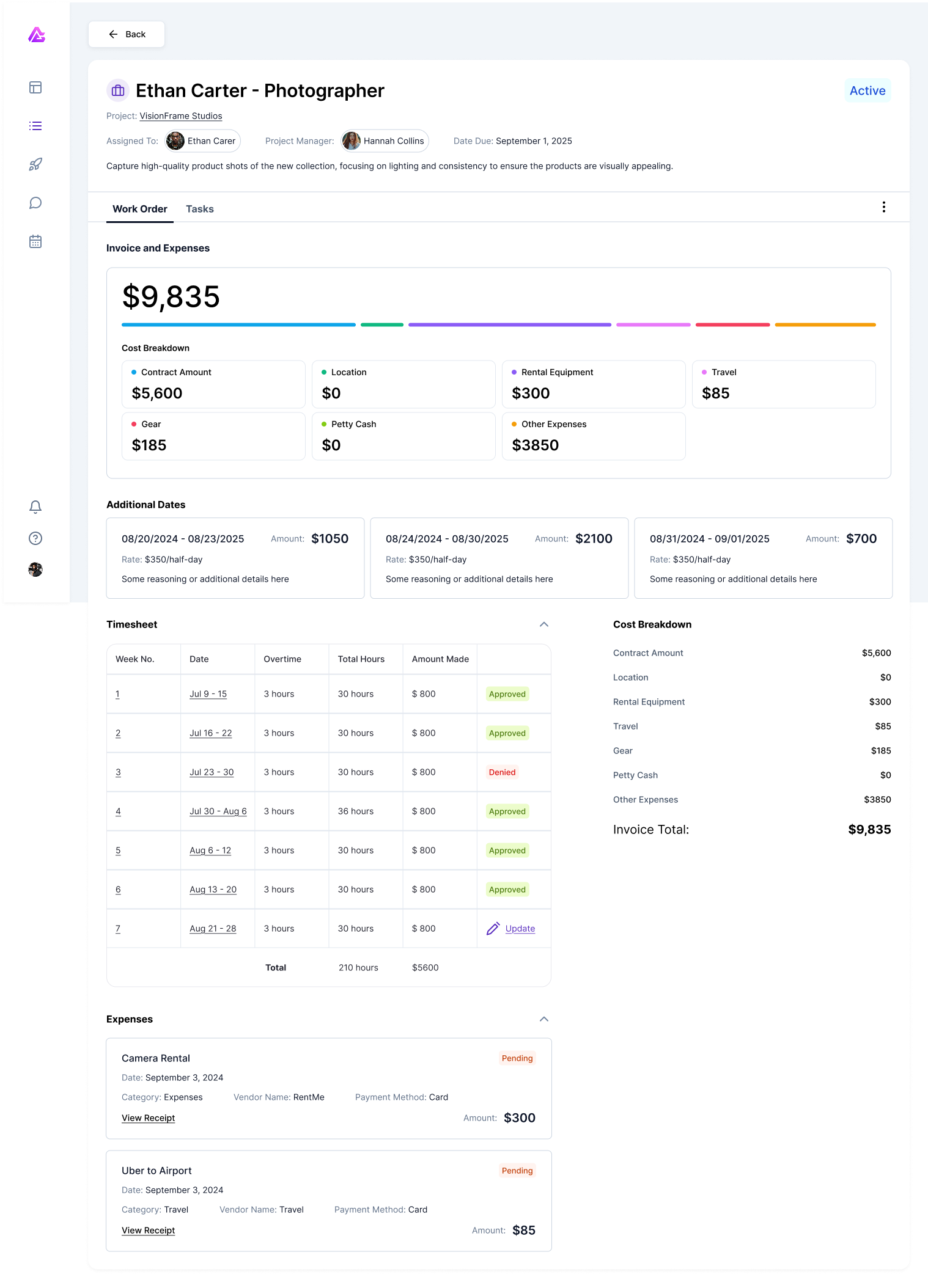
Sample work order showing key components
Note: In ActionAtlas, "Team Members" refers to any licensed user on the platform, including Administrators, Operations staff, Project Managers, and standard Team Members.
Work Order Types
Work orders function differently depending on whether they're assigned to internal team members or external freelancers:
Team Member Work Orders
For internal staff (licensed users), work orders function as:
- Assignment tracking mechanisms
- Time recording systems for project hours
- Personal expense tracking tools
- Task management interfaces
Team member work orders help maintain accurate financial tracking while streamlining administrative processes for your internal staff.
Freelancer Work Orders
For external contributors, work orders function as:
- Formal working contracts
- Deliverable tracking systems
- Payment processing documentation
- Scope definition instruments
Freelancer work orders create transparent agreements that define expectations, deliverables, and compensation terms.
Tip: By centralizing all project contribution tracking through work orders, ActionAtlas eliminates the need for separate systems to manage internal and external resources.
Work Order Components
Each work order contains several key components that provide comprehensive information about the assigned work:
Quick Report
Located at the top of every work order, the Quick Report provides an at-a-glance summary of essential information. The displayed information varies by user license type:
-
Project Manager View
Shows contract amounts for freelancers, time tracking for team members, and complete financial breakdown
-
Team Member View
Displays hours worked, tasks assigned, and personal contribution metrics without sensitive financial details
Cost Breakdown
The right sidebar contains a detailed cost breakdown of the work order, including:
- Contract amount or hourly rate totals
- Itemized expenses by category
- Hours tracked against budgeted time
- Remaining budget available
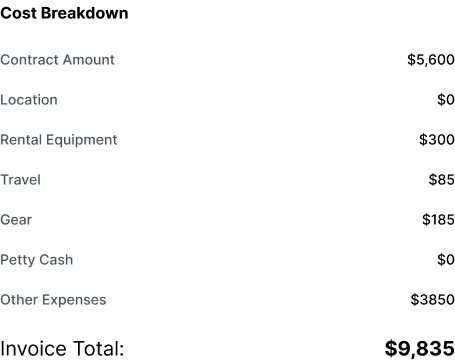
The cost breakdown sidebar showing expense categories
Important: Financial visibility is restricted based on user permissions. Team members only see their own rates and expenses, while project managers have visibility across all work orders.
Time Tracking
The Time Sheet section appears conditionally based on project requirements:
Conditional Display
- If time tracking is required for the project, the Time Sheet section appears prominently in the work order
- If time tracking is not required, this section will not appear
Time Entry Process
When time tracking is enabled, users can:
- Select the date for time entry
- Enter hours for each day worked on the project
- Add notes to explain the work performed
- Select the appropriate task category
The system automatically calculates the financial impact of recorded time by multiplying hours by the assigned hourly rate, updating the following areas in real-time:
- Quick Report totals
- Cost Breakdown figures
- Project Financials tab
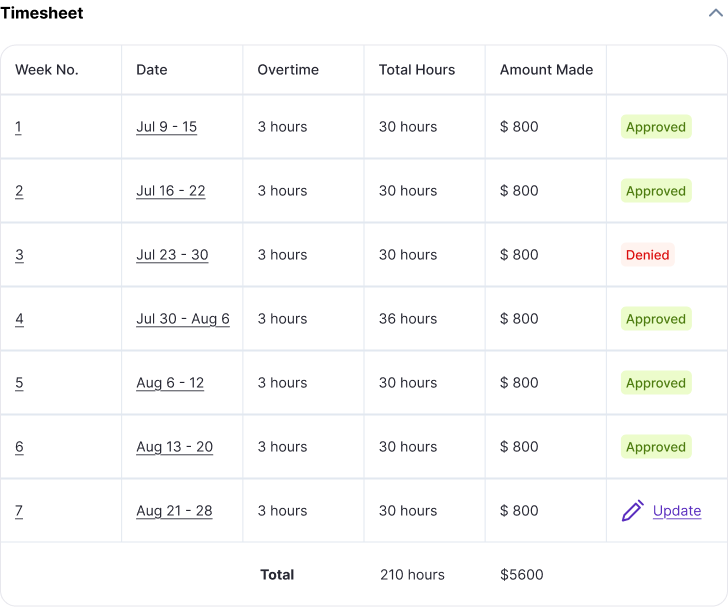
Time tracking interface showing daily entries and totals
Expense Management
Work orders provide a streamlined way to track and manage project-related expenses, keeping all financial data within ActionAtlas and eliminating the need for external expense tracking systems.
Adding Expenses
Both team members and freelancers can add expenses directly to their work orders:
- Navigate to the Expenses section of the work order
- Click "Add Expense"
- Select the appropriate expense category
- Enter the amount and description
- Attach receipts or documentation (if applicable)
- Submit for approval
Expense Categories
ActionAtlas provides standard expense categories to ensure consistent financial reporting:
- Travel & Transportation
- Meals & Entertainment
- Materials & Supplies
- Software & Services
- Equipment Rental
- Miscellaneous
Tip: For recurring expenses, you can duplicate previous entries to save time when submitting similar expenses across multiple work periods.
Work Order Approval Process
Project managers are responsible for reviewing and approving work orders to ensure accurate project tracking and timely payment processing.
Approval Methods
Project managers can approve or deny work orders from three different locations:
- Directly from the work order - Using the approval buttons at the top of the work order
- Project Talent tab - Approving multiple work orders from the project's Talent section
- Assignments menu - Managing all pending work orders from the main navigation menu
Approval Workflow
- Team members or freelancers submit their time and expenses
- Project managers receive notification of pending approvals
- Project managers review the submitted information
- Work orders are approved or returned for correction
- Approved work orders update project financials and trigger payment processing
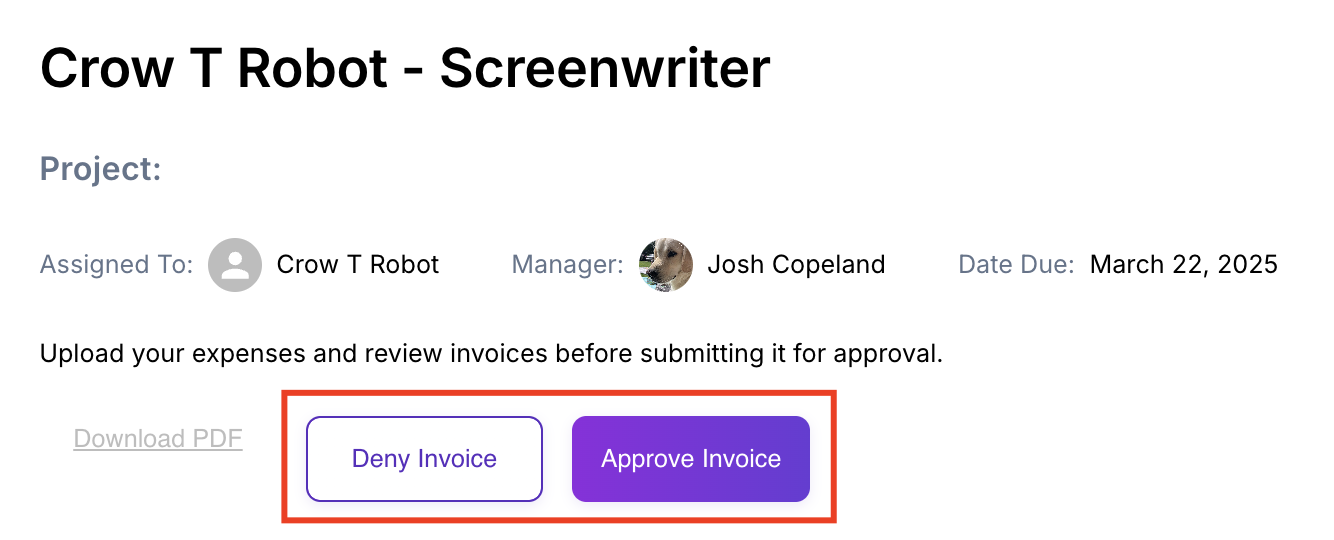
The work order approval interface for project managers
Important: Once approved, work orders cannot be easily modified. Ensure all information is accurate before completing the approval process.
Need Help?
Our support team is here to assist you with any questions about creating and managing work orders.
Contact Support